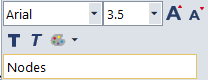1. On the toolbar, click the Edit legend symbol  .
.
The Legend parameters window opens.
2. Make the desired changes (Inserting a legend).
3. Confirm with OK.
The changes are applied.
Editing the legend directly
You can also edit an existing legend directly in the following windows without opening the Legend parameters window:
- Network editor
- Schematic line diagram
- Transfers display of regular services
- Timetable (graphical).
1. With the mouse pointer, point at the desired element in the legend.
The background of the selected element is displayed in a different color and the mouse pointer is displayed differently. Depending on the display of the mouse pointer, you can make different changes in the legend.
|
Element |
Description |
|
|
Right-clicking the mouse opens a shortcut menu, which displays different legend parameters for editing, depending on the selected element. |
|
|
This mouse pointer is displayed when you point at a header in the legend. In addition, a mini toolbar is displayed for direct text formatting and modification.
|
|
|
The mouse pointer turns into a double arrow if you point at the margin of a highlighted area. You can change margins and distances by dragging them with the mouse. |
2. Make the desired changes.
|
Note: You can also make various changes using the shortcut menu. |
Your changes are applied directly to the legend.